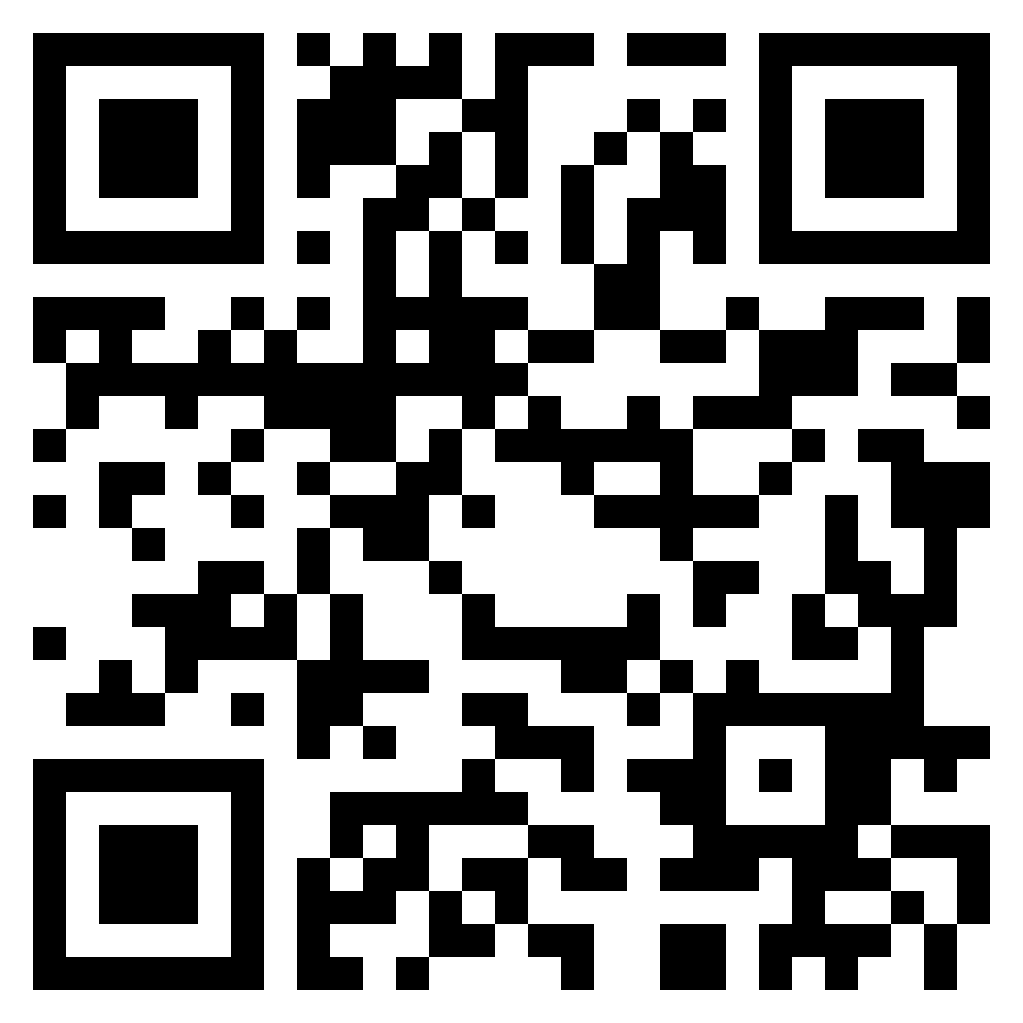Feature-rich and user friendly
Manage from desktop or mobile
View from Signage screens, mobile or tablets
Web based playlists for display on any device
QR Code for easy access
Menu categories
Select options to create menus
Support for images and videos
Support for custom themes
JSON APIs for published menus
Location reviews for web and touch screens
Dynamic formatting for digital signage screens
Orientation: Landscape, Portrait, Inverted Portrait, and Inverted Landscape
Branding: Use your logo, theme colors and custom URL (100 screens minimum)
Coming soon: Prompt-driven content creation of creatives using generative-AI


Media Carousel: Build and publish a media playlist
- Upload images from Media > Library
- Create a new playlist from Media > Playlist
- Click on View on the Playlist screen to get the URL to the playlist
- The above URL can be added to Signage players or Smart TVs to view the carousel
Menu: Build and publish in less than 20 minutes
- Create Option Categories from Menu > Categories
- Add Options from Menu > Options
- Create one or more menus from Menu > Menu list
- Publish the menu, and click on View to get the URL to the menu
- The above URL can be added to Signage players or Smart TVs to view the menu on Signage players, Smart TVs, mobile websites, or from links in emails or websites.
- Edit existing Themes or create new Themes to show custom designs
- Print QR Codes to share with your customers. (To keep on tables in your store)
- Optional- you can also get JSON to create custom menus on your portal
QR codes exhance the customer experience during ordering. They are better than printed menus because of the following reasons.
Menu items will be always current
Scale out for easy reading on mobile phones
Users can start looking at the menu as soon as they get inside the restaurant. This will improve efficiency.
The need for a paper menu is removed saving cost
Try it! Scan the image on the left with your phone camera!